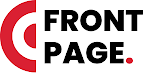If your laptop's battery is draining quickly, it not only affects your work time but charging it frequently can also be a hassle. But with the help of some simple settings, you can increase the battery life and use your device for a long time. Here are some effective settings that can improve your laptop's battery life.
Change power and sleep settings First, optimize power and sleep settings to save battery. For Windows users, changing “Power and Sleep” by going to “Control Panel” or “Settings” is very effective. Here you can reduce the duration of the laptop going into sleep mode if it is idle for a while.
Decrease the brightness Screen brightness is the biggest user of battery. By reducing the brightness you can save battery life to a great extent. You can easily adjust it by going to the keyboard's brightness control or the laptop's settings.
Turn on battery saver mode Most laptops have a battery saver mode, which reduces power consumption. To turn it on, go to “Settings” and go to the “Battery” option and turn on “Battery Saver”. This will close the unnecessary apps running on your system.
Close unnecessary apps and programs Unnecessary apps and programs running in the background increase battery consumption. Go to “Task Manager” and close unnecessary programs, so that the battery lasts longer
Turn off Wi-Fi and Bluetooth Even keeping Wi-Fi and Bluetooth on constantly drains the battery quickly. If they are not in use, turn them off. By following these simple settings you can improve your laptop's battery life and work longer without charging.
Image Credit: (Divya-Bhaskar): Images/graphics belong to (Divya-Bhaskar).